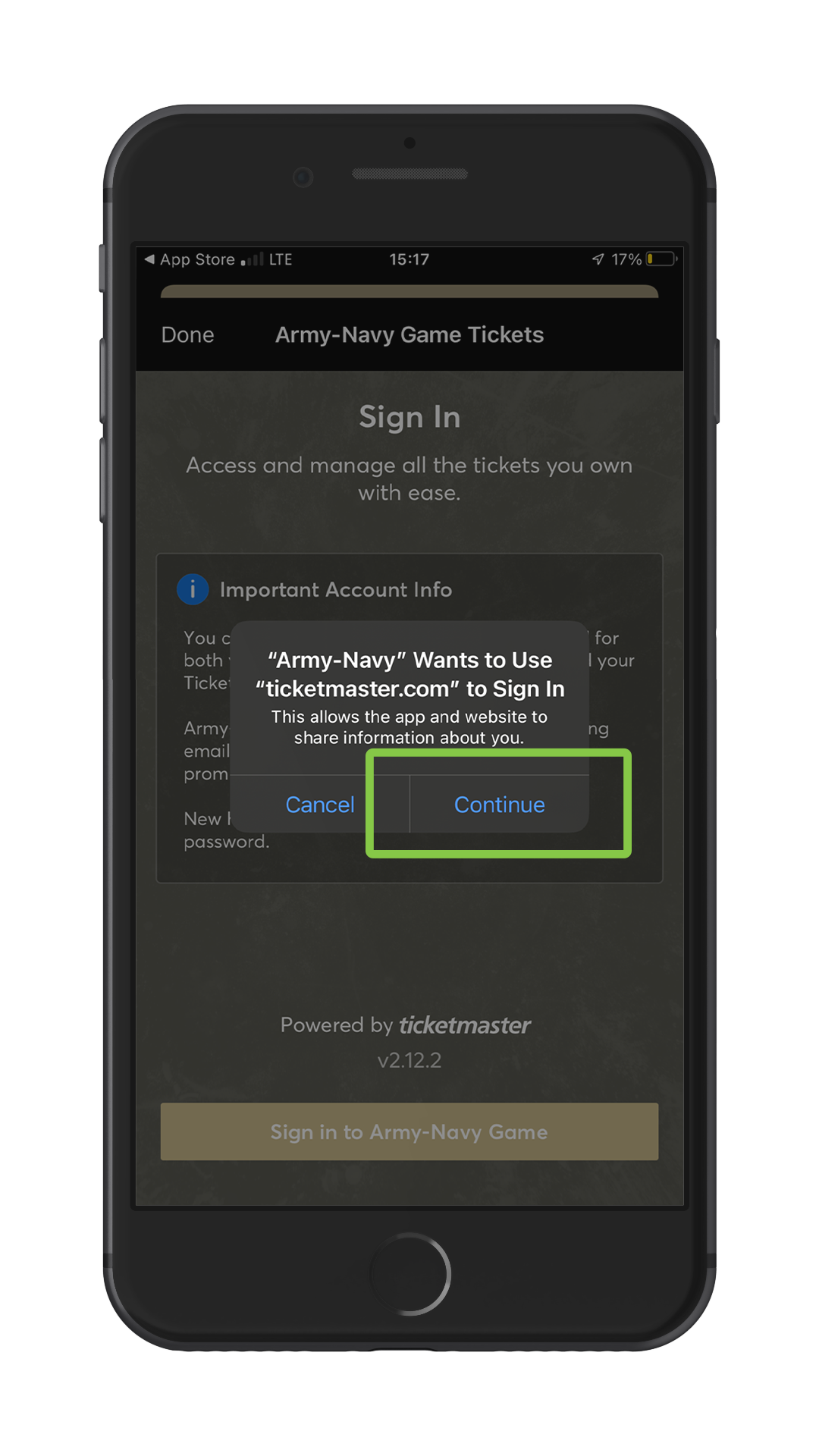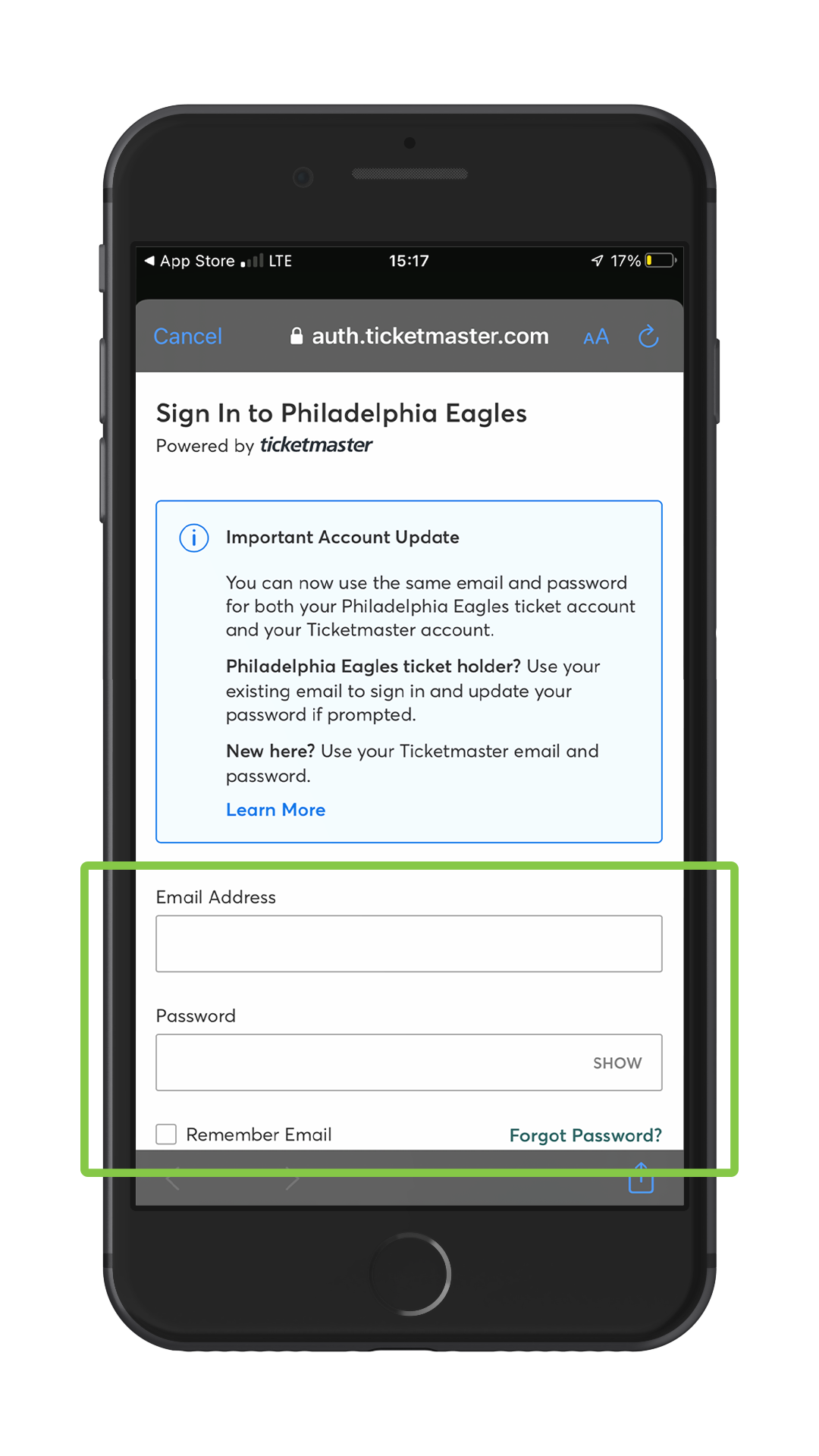Attending the 2022 Army-Navy Game is simple, secure and seamless with the help of mobile ticketing. All mobile tickets can be viewed and managed from your smartphone through the Army-Navy App. Follow the steps below to download the Army-Navy App and learn how to view or manage your mobile tickets.
Still need help? Call the Army West Point Ticket Office at 1-877-TIX-ARMY or email us at ODIATicketOffice@WestPoint.edu.
We look forward to seeing you on December 10, 2022.
Update Your App for 2022
Did you attend the game in 2021? Be sure to update your app for this season’s game to ensure important ticket connectivity features have been established!
How to Download Your Army-Navy Tickets
Step 1
After downloading the official Army-Navy Game app, click on the ‘Tickets’ tab in the bottom right corner of the screen.
Step 2
Following clicking on the ‘Tickets’ tab, sign in to your account by clicking the continue button then sign in.
Step 3
When prompted to login, use the email that you have registered on your account with Army West Point Athletics to log in to Ticketmaster. If that same email is already associated with a Ticketmaster account, use the existing password you have.
Step 4
Click the Army-Navy image to view and access your tickets.
Step 5
Click to add your tickets to your Apple Wallet or through GPay on Android.
Step 6
Continue on by clicking ‘Add’.
Step 7
On gameday, access your mobile tickets in your Apple Wallet or GPay to scan at the gates! Just like a gameday at West Point, be sure to add your mobile tickets in advance as cellular service availability may vary.
How to Transfer Tickets
Step 1
Need to transfer tickets? Open the Army-Navy app and click the tickets button like you did to add the tickets to your mobile wallet.
Step 2
By previously logging in through the app, you should be directed to your tickets in Ticketmaster without needing to log back in.
Step 3
Click on ‘Transfer’ to begin the process to transferring your tickets.
Step 4
Select the specific seats you would like to transfer on to your ticket recipient(s).
Step 5
If you have the recipient’s contact information already stored digitally in your phone’s address book, choose “select from contacts” to have their phone number or email address automatically populate for you. Additionally, you will have the option to enter their information manually.
Step 6
By choosing ‘Select from Contacts’, you can quickly auto-populate the needed information over to the recipient you’re sending tickets to.
Step 7
Verify your recipients information and add any messaging as needed to the notes section.
Step 8
Your tickets have been transferred! If you are sending to multiple people, you can repeat from Step 4 to distribute to the needed number of individuals getting tickets from you.
Frequently Asked Questions
Q: When will my Army Navy ticket(s) be available?
A: Beginning on Tuesday, November 15th all of the Army-Navy tickets from our office will be available to download from the Army-Navy app.
Q: How do I access my Army-Navy ticket(s)?
A: You must first download the Army-Navy app. For Android users this can be found in Google Play while for Apple users this can be found in the Apple App Store. Then follow the directions posted above.
Q: Do I have to download my game ticket(s) prior to game day?
A: Yes. It is imperative that you download your ticket(s) prior to game day and add to your Apple Wallet or Google Pay.
Q: I do not have a smartphone. How do I access my mobile ticket(s) on game day?
A: If you do not have access to a smartphone on December 10h, please contact the Army West Point Ticket Office prior to December 1st.
Q: How do I transfer my ticket(s) to another customer?
A: The directions to transfer your ticket(s) can be found by using the above instructions.
Q: How do I print a PDF copy of my game ticket(s)?
A: NO printable PDF tickets will be accepted or considered a valid form of entry for the 2022 Army-Navy Game. Only digital ticket(s) presented in the Army-Navy mobile app or in a digital wallet will be accepted.
Q: Will I receive an e-mail from the Army West Point Ticket Office that will include my Army Navy ticket(s)?
A: No. You will receive an e-mail from the Army West Point Ticket Office with instructions on how to download the Army-Navy Game app that links to your ticket(s).
Q: How do I ensure that I can access my tickets on game day?
A: Add all of your tickets to your Apple Wallet or Google Pay prior to arriving at the stadium.
Q: Can I have multiple tickets on my smartphone for entry?
A: Yes, simply swipe to pull up the tickets individually to scan.
Q: What if I have a large number of tickets (such as a suite holder) and I want to issue them to my guest(s) ahead of game day?
A: You can manage your tickets online and transfer them to all of your guests electronically. You can transfer a specific seat and game or multiple seats and games. The recipient will receive a text message with a link to accept and download their tickets.
Q:What if my guest(s) and I arrive to Lincoln Financial Field at different times?
A: You can transfer your tickets at any time, but it is recommended that you do so 48 hours prior to arriving on game day.
Q: What if my smartphone dies on game day?
A: You can visit any customer service window at Lincoln Financial Field for assistance.
Q: Will screenshots be a valid form of entry?
A: No, screenshots of mobile tickets will not be accepted.
Q: Can I print out the QR code and use for admission?
A: No. A smartphone must be used to scan the tickets for entry.
Q: Who can I contact if I need assistance to ensure that I have done everything correctly?
A: Please contact the Army West Point Ticket Office at ODIATO@WestPoint.edu. On game day you may visit any customer service window.
During the week please contact us at 1-877-TIX-ARMY between the hours of 9:00am to 4:00pm Monday – Friday.